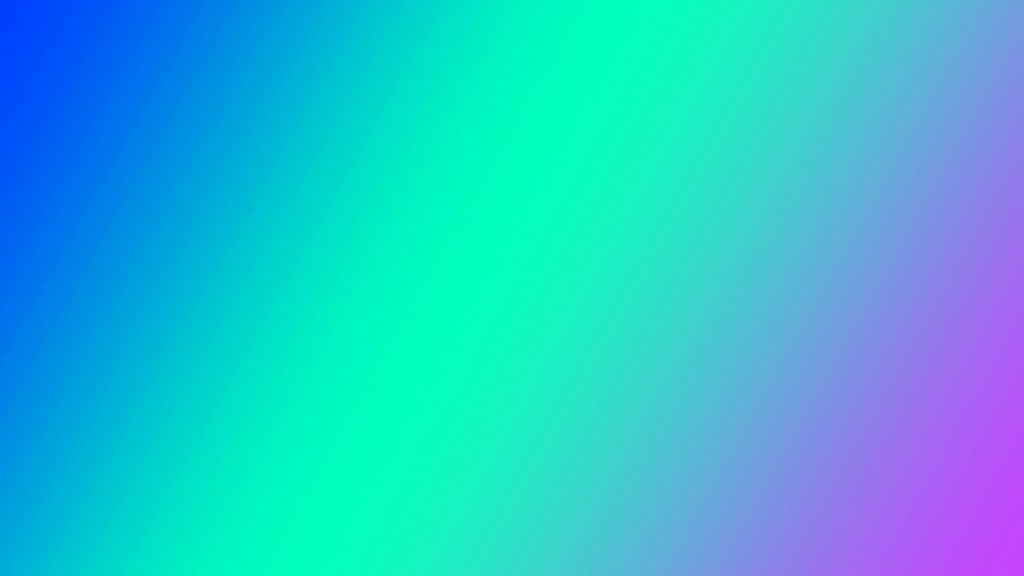FAQ's
Find answers to your quistions.
Slingwise was built to help advisors market, structure and sell their paid or sales advice services.
Slingwise helps customers schedule expert advice to be more productive in everything they do from business to personal life and help them in their customer journey.
Slingwise is used by Sales advisors providing free advice to support customer journeys, advisors monetizing their expertise and independent advisors now able to sell advice with Slingwise
If you are an expert or sales advisor then click here to register click here to register
Please only sign up if you have a field of expertise (you monetize) and or are a sales advisor.
First. Register and add information to your business account such as description of your business. If applicable invite coworkers to join Slingwise.
Second. Start your advice store(s). Add info what your clients may want to know about you and your services. In your advicestore you can indicate if you offer free discovery appointments or paid advice. You can also indicate if you are available for Slingwise integrated live video consults or chat, office visits or phone calls.
In the case of paid advice, you can set your hourly rate, and minimum time booked and offer free advice introduction vouchers to your advice services. For each advicestore you can select a different Slingwise subscription suitable to your needs.
Third Integrate your advicestore(s) with your website, introduce yourself and your coworkers and start offering your website visitors sales support or paid advice. Optional launch your advicestore in Slingwise marketplace to reach new customers.
After your customer booked and if applicable paid you for one of your offered time slots, your Slingwise agenda will be blocked for that date and time. You will then be sent an email to notify you have been booked for new advice.
You can view the details of an advice booking in your Slingwise dashboard.
After your consult with your customer, the total time spent is deducted from your customers’ initial booked and paid timeslot.
The remaining outstanding balance is charged, by our payment service provider Stripe, in the same manner as your customer’s initial booked timeslot.
If so desired you can determine for each client to pay you after or before you provide advice.
No. Slingwise live video works seamlessly in your browser. No software needs to be downloaded.
In your Slingwise dashboard you can manage all your Slingwise settings and view your Slingwise performance. Login to your Slingwise dashboard (only if you manage Slingwise main account) and click Earning.
There you can view your Slingwise earnings for each of your Slingwise advicestore for a certain period and you can request your payout.
Yes you can cancel or reschedule your booking at any time. Log in to your dashboard and select the bookings you want to cancel or reschedule, in there you will find the reschedule calendar and cancel button. If you agree on an new date and time then you can reschedule your appointment. If you have not talked with your customer about a new date and time then you can click the request your customer to reschedule button. If you want to cancel all together then click cancel.
Slingwise SaaS enables you to integrate useful Slingwise features within your website.
Slingwise features are solely aimed to improve your website to customer conversion.
Add and visualize your and or your coworker’s Slingwise agenda helping your website visitors to book you or your coworkers for discovery calls or paid advice.
Introduce your coworkers in your websites’ about us and or contact us by adding Slingwise book me for advice introduction placeholders for each coworker.
See for example https://shoeboxmemo.com/index.php/my-staff/
In the near future you will be able to add other effective Slingwise features to your website such as productized advice, advice subscription, advice packages.
In your Slingwise dashboard you can manage all your Slingwise settings and view your Slingwise performance. Login to your Slingwise dashboard, and click My advicestores. Then click edit for the advicestore you would like to modify.
In your Slingwise dashboard you can manage all your Slingwise settings and view your Slingwise performance. Log into you Slingwise dashboard and click Coworkers. There you can send an email to the coworkers or freelancers you would like to invite to start an advicestore within your main account.
In your Slingwise dashboard you can manage all your Slingwise settings and view your Slingwise performance. Login to your Slingwise dashboard, click my advicestore. There you will find all the advicestores of your coworkers or freelancers within your Slingwise account. Next, you can log in as if you are that coworker or freelancer enabling you to manage their bookings, advicestore, switching advicestores offline etc. .
In your Slingwise dashboard you can manage all your Slingwise settings and view your Slingwise performance. Log in to your Slingwise dashboard and click bookings. There you will find your recorded live video consults ready to be rewatched.
Screenshots will automatically appear in the booked live session overview in your dashboard. Next you can leave a written note describing each screenshot and send it to your customers’ dashboard for guidance.
rkers or freelancers within your Slingwise account. Next, you can log in as if you are that coworker or freelancer enabling you to manage their bookings, advicestore, switching advicestores offline etc. .
Your clients can add to their outstanding credit advice time with you by purchasing advice subscriptions, advice hours packages, direct bookings etc. All your delivered advice will be deducted from your client's outstanding credit advice time. you will find your recorded live video consults ready to be rewatched.
Screenshots will automatically appear in the booked live session overview in your dashboard. Next you can leave a written note describing each screenshot and send it to your customers’ dashboard for guidance.
rkers or freelancers within your Slingwise account. Next, you can log in as if you are that coworker or freelancer enabling you to manage their bookings, advicestore, switching advicestores offline etc. .